Users often raise this type of question:
How to batch modify field contents when uploading text?
Can coding be done in batch?
Can data be deleted in batch?
In the face of these personalized needs, you can use the [Batch Modify] and [Batch Deletion] features in the [Quality Monitoring] page to address them.
How do these two features that double user efficiency work? What kind of scenarios are they suitable for? Based on the above questions, provide a preliminary explanation as a starting point for further exploration. For additional applications, please conduct research according to specific needs.
Please notice:
All the following operations are based on the [Filter] function, you can choose one or more filter conditions. After determining the filter conditions, only the data that meets the filter conditions will be displayed in the [Quality Monitoring] page. Without filtering, the default is “all data”.
Take the Demo Project “Beijing City Images” as an example:
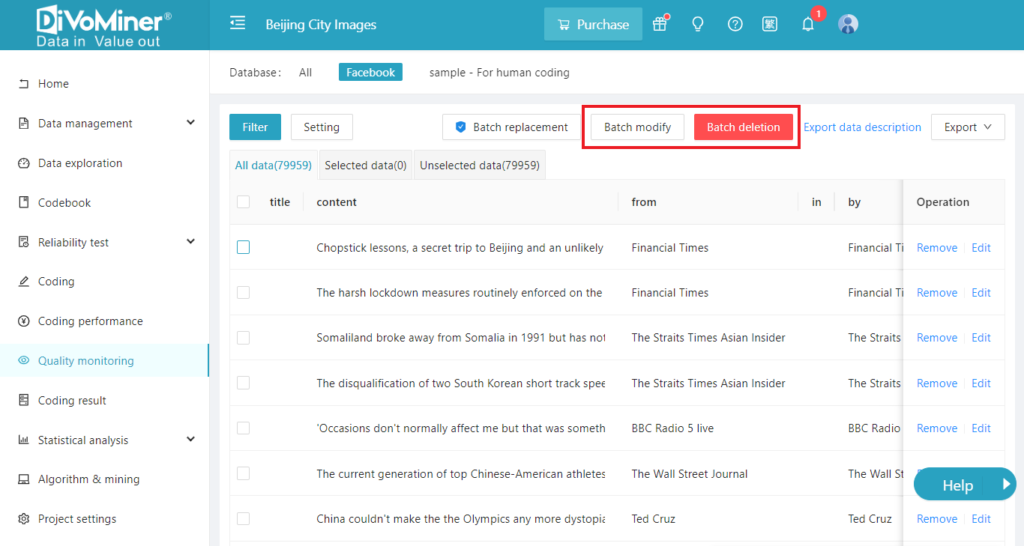
Click [Filter] – [All conditions], select “Title” in “Custom Variable” – input keyword “Tiananmen”. After clicking [OK], you will be able to present the data that meets the filtering conditions, i.e., the data with the keyword “Tiananmen” in the title.
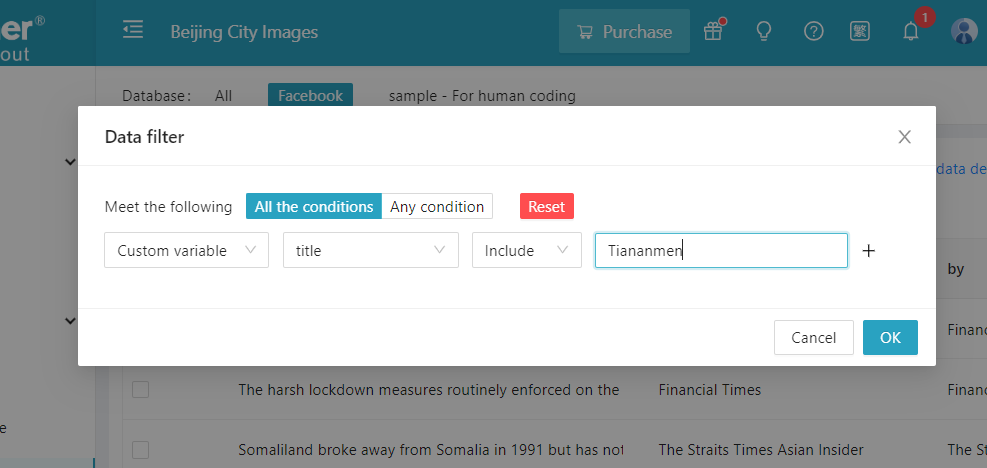
I: What should I do if I need to change the content of the fields in the uploaded text?
Assuming there is a requirement to uniformly modify the content of the “Title” field variable that mentions the term “Tiananmen” to “123”.
- Step 1: Click on [Batch Modify] and confirm the data and volume for batch modification, as shown in the following image. There are 2 records that meet the criteria. Next, we will proceed with the subsequent operations on these 2 records;
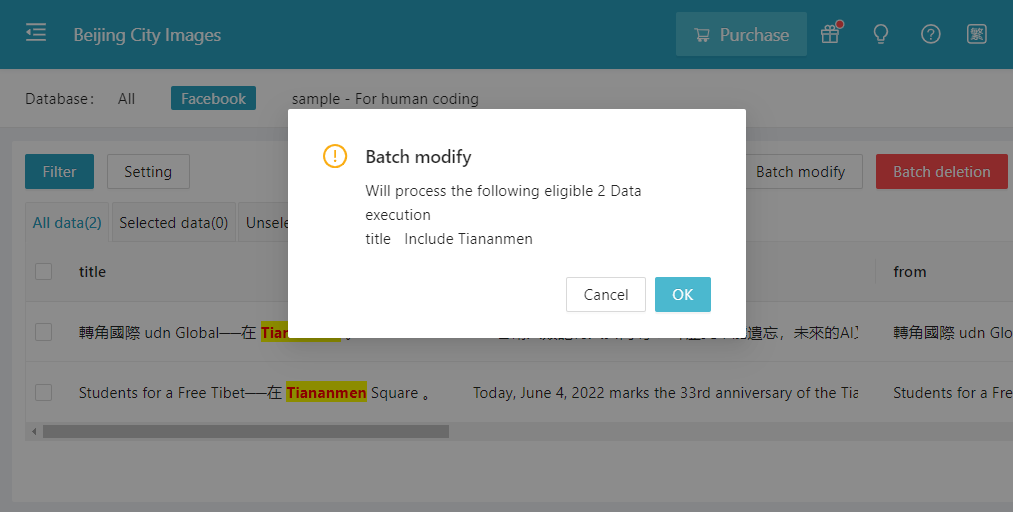
- Step 2, set the modified [Variable] – “title” , and change the result to – Test (fill in as needed). It can also be modified to other variables conditions.
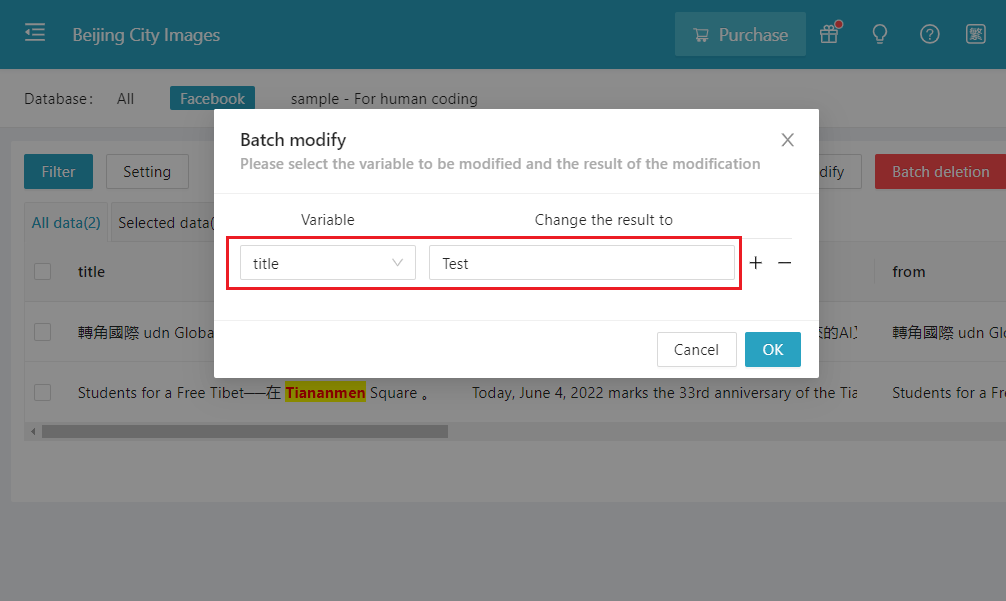
II: Can coding be done in batch?
In this case, the example modifies the coding category of the variable “Mentioned Fields” to “Politics” for the filtered data.
- Step 1: Click on [Batch Modify] and then click OK.
- Step 2: Select “Variable” – “3. Mentioned Fields” and change the result to “Politics” (by selecting).
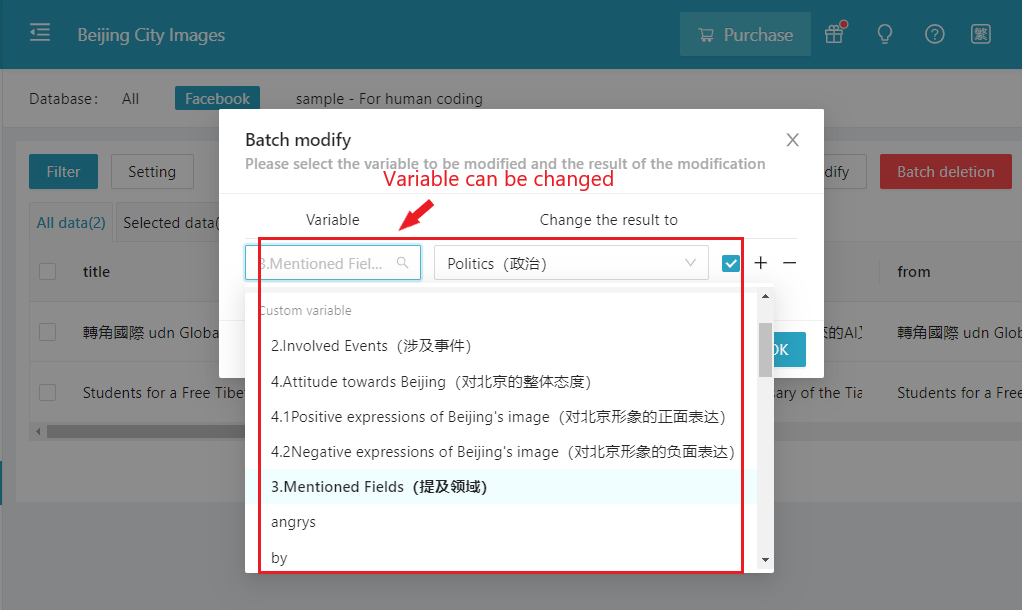
III: Is it possible to delete data in batch?
Assuming in this case, the data containing the keyword “subscription” in the “title” should not be included in the scope of the study and needs to be deleted.
- Click on [Filter] and confirm the data category that needs to be deleted, which contains the keyword “subscription” in the title.
- Click on [Batch Deletion] and a prompt will appear saying “Posts will be in the recycle bin after batch deletion. Are you sure to delete?” Click on “OK” to proceed.
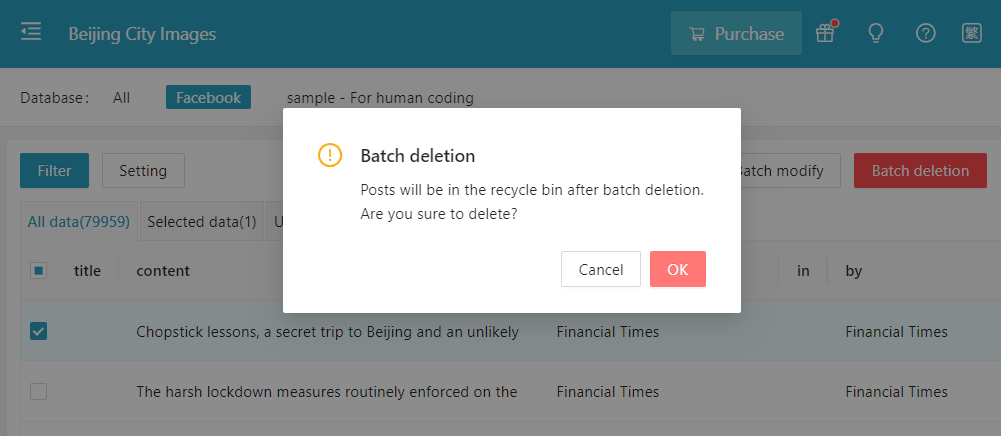
TIPS:
Q: Can the data modified by [Batch Modify] be recovered?
A: Batch modification is irreversible and cannot be undone. Please make sure to confirm the operation before proceeding.
Q: Can [Batch Modify] support multiple conditions for selection?
A: You can set the modified variable and the desired result. Checking the box on the right side of the condition indicates filtering for results that meet the condition, while leaving it unchecked indicates filtering for results that do not meet the condition. You can modify multiple items simultaneously by adding or removing conditions using the “+” or “-” sign.
Q: Where can the data deleted by [Batch Deletion] be recovered from?
A: The data deleted by [Batch Deletion] can be recovered from the [Recycle Bin] in the [Data Management] section. You can select and recover data using multiple conditions. For more details, please refer to the official user manual on the website.
