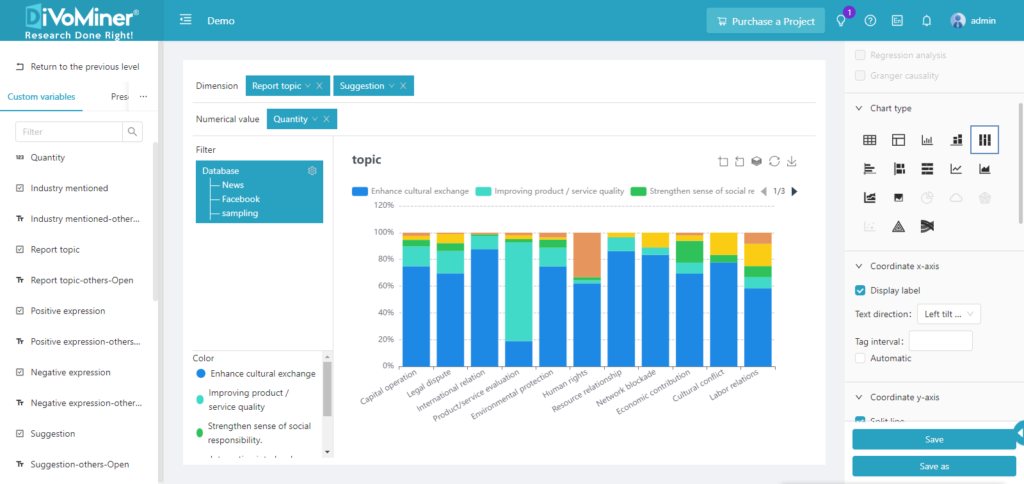Multivariate analysis is usually used to analyze the relationship between multiple variables. The procedure for conducting multivariate analysis on DiVoMiner is as follows:
After coding, go to [Statistical Analysis]-[Basic Analysis]; click the “+” sign, and then click [New Chart].
You can also choose [New Folder] after clicking the “+” sign to create a folder to store the analysis chart for file management.
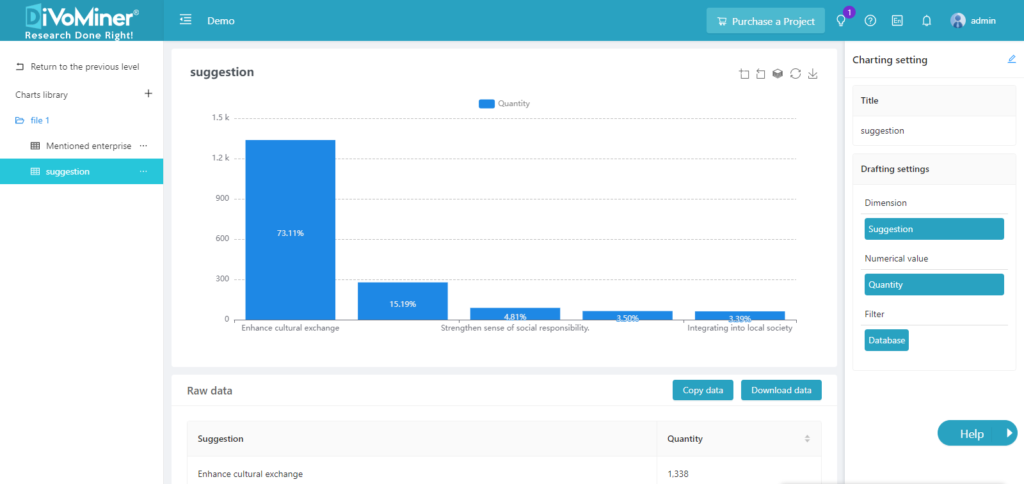
Note: When creating charts for statistical analysis, it is important to filter the specific databases if there is a sample library mixed with the original database. This helps to set the data range for statistical analysis accurately.
Drag and drop the variables for analysis to [Dimension] and check the results of multivariate analysis.
On the right, you can customize the chart by editing the chart type and style.
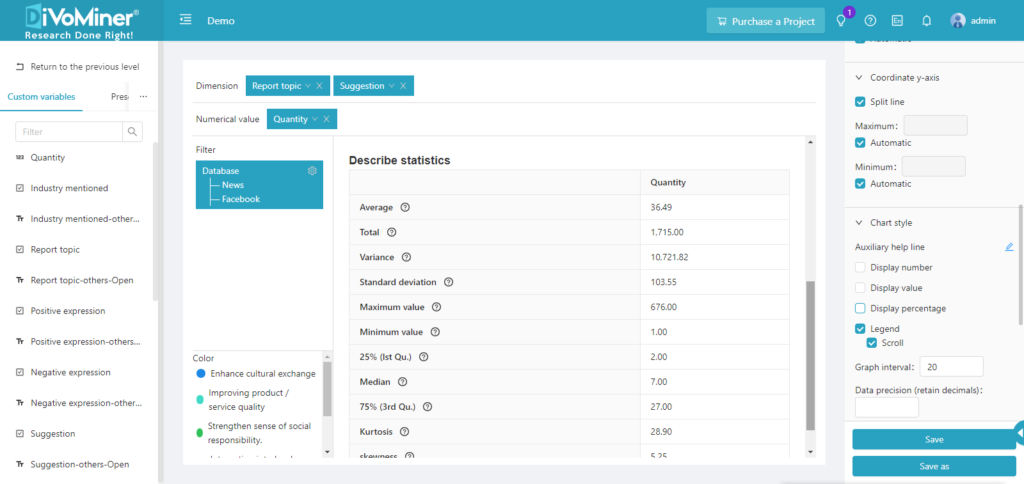
Conduct statistical analysis such as descriptive statistics of the variables in the Dimension field, chi-square test, and correlation analysis through [Statistics Module].
Note: The data in the sampling pool is mixed in the overall database, so if the statistical analysis chart is only for sample data, you need to specify the data with [Filter] function, to set the data scope for statistical analysis.
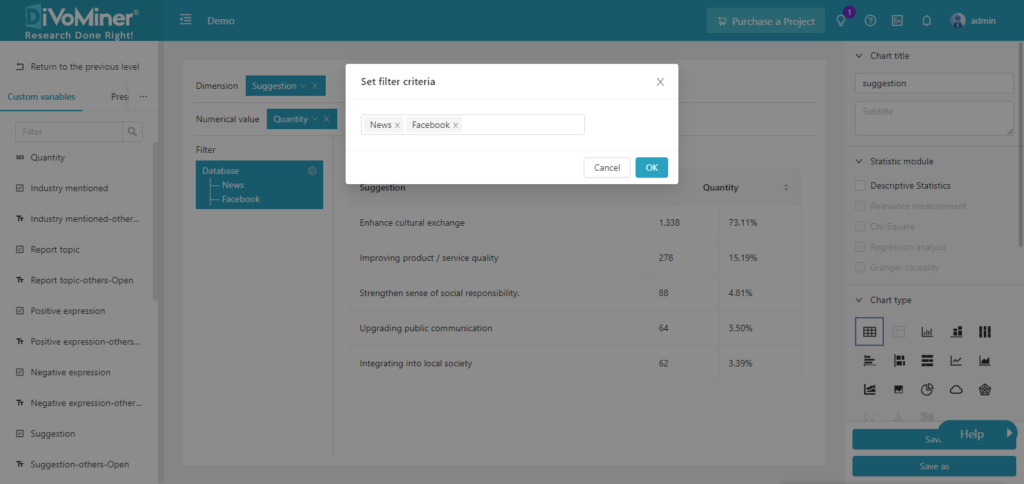
Click [Save] to save the chart to a specific folder.
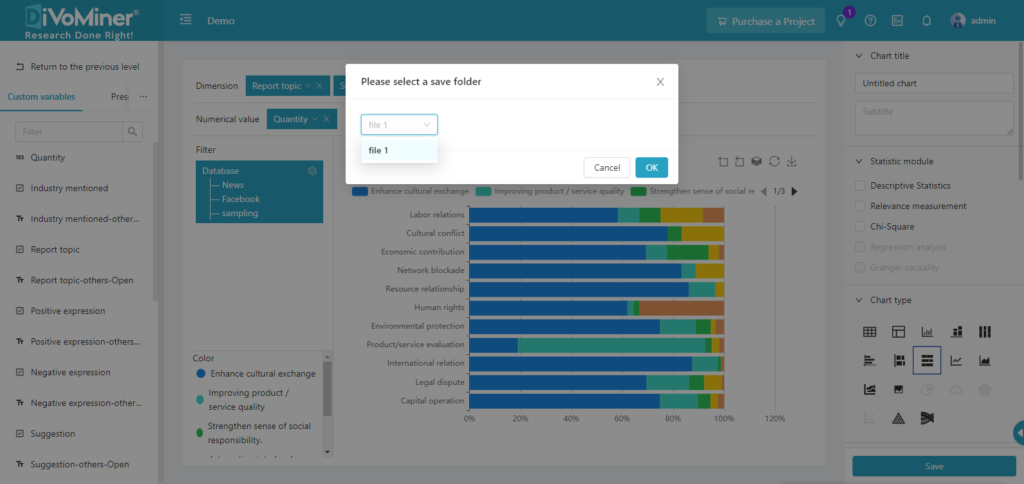
Go back to the previous page (click [Back]), and you can see the statistical analysis charts created in the folder.
Note: When viewing the chart, click on the data in the chart to display the original text (e.g. news articles, social network posts, etc.) of the data, which is convenient for the results description and in-depth analysis.
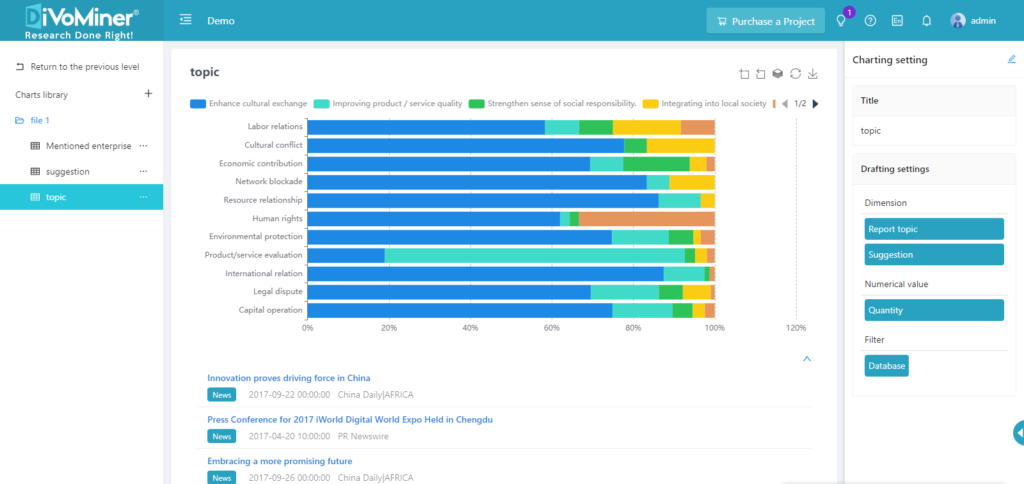
Click [Edit] in the upper right corner of [Chart Settings] to modify and edit the chart again.
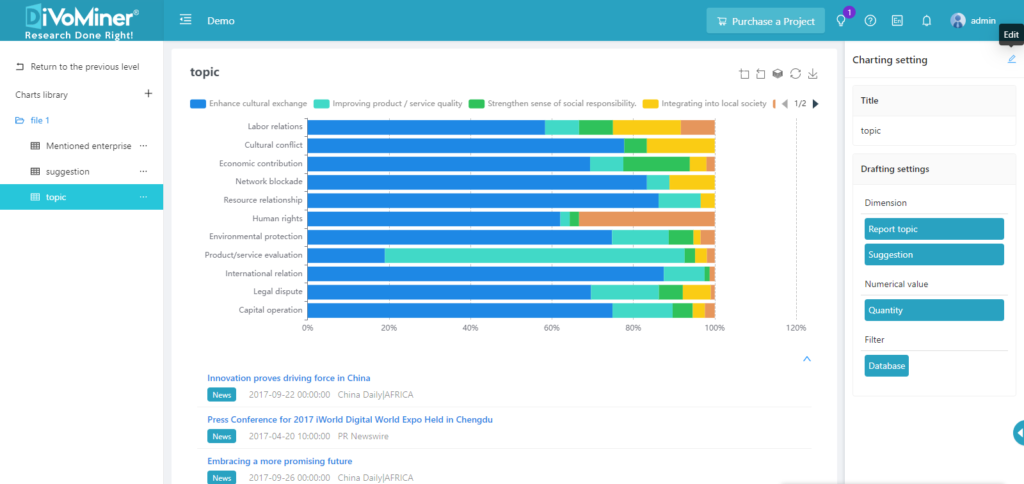
TIPS: When creating vertical bar charts, horizontal bar charts, stacked bar charts, area graphs, and line graphs, you can set the “text direction” and “coordinate interval” in [coordinate X axis], as well as the “maximum value” and “Minimum value” in [coordinate Y axis], to adjust the display of the chart labels.