In the [Statistical Analysis] – [Basic Analysis] section, you can create a new chart.
Time series analysis involves organizing a set of variables in chronological order to show how they change over time. To create a time series chart, simply drag the variable in the “date” format to the [Dimension]. You can then visualize and customize the chart using the options for [Chart Type] (line chart) and [Chart Format] on the right side.
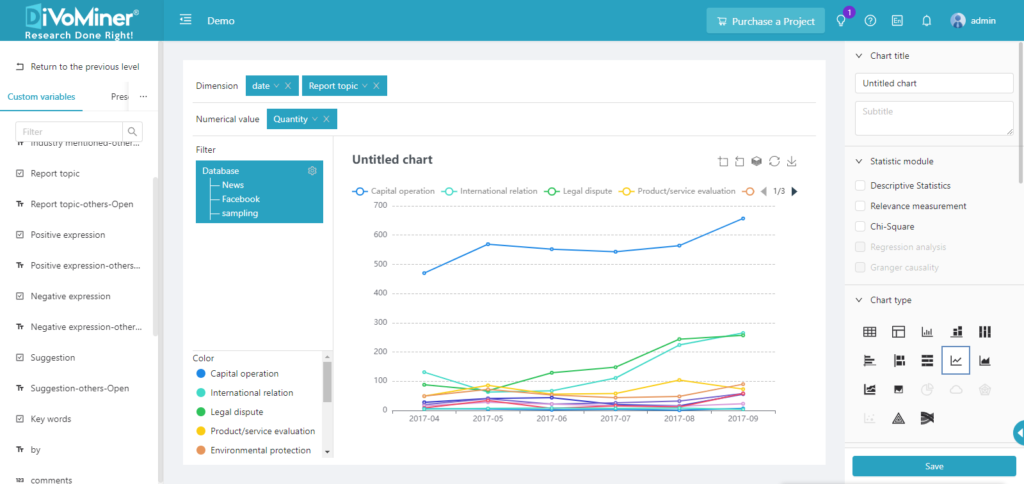
Note: The date can be selected in the unit of year, month, week, day, and hour.
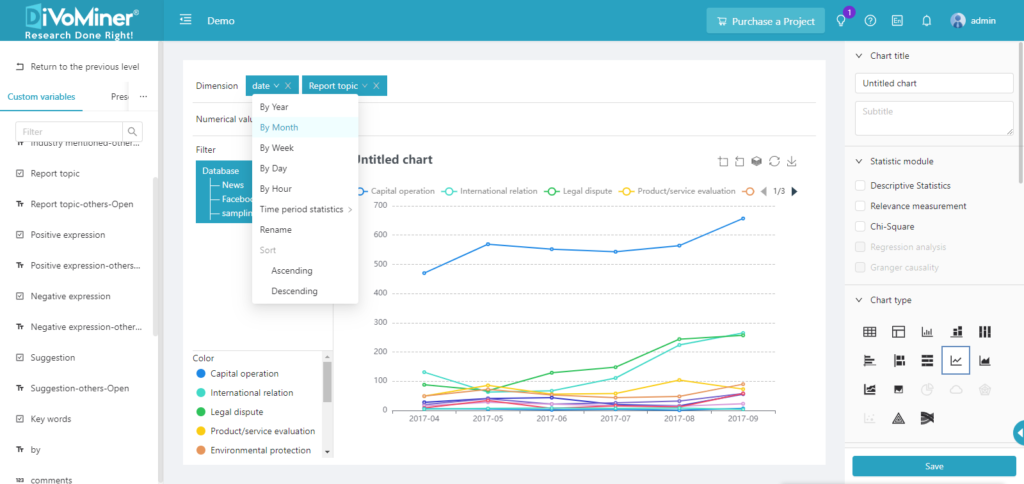
Note: The data in the sampling pool is mixed in the overall database, so if the statistical analysis chart is only for sample data, you need to specify the data with [Filter] function, to set the data scope for statistical analysis.
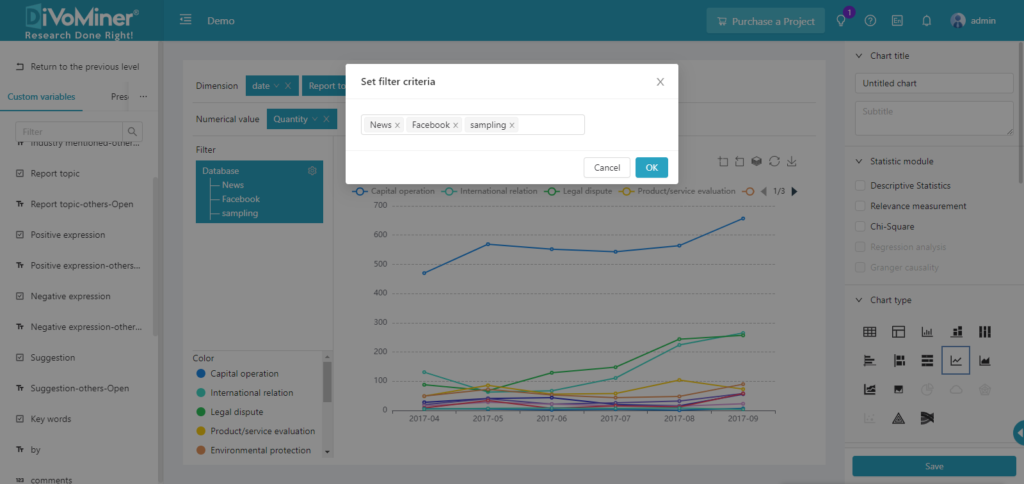
Click [Save] to save the chart to a specific folder.
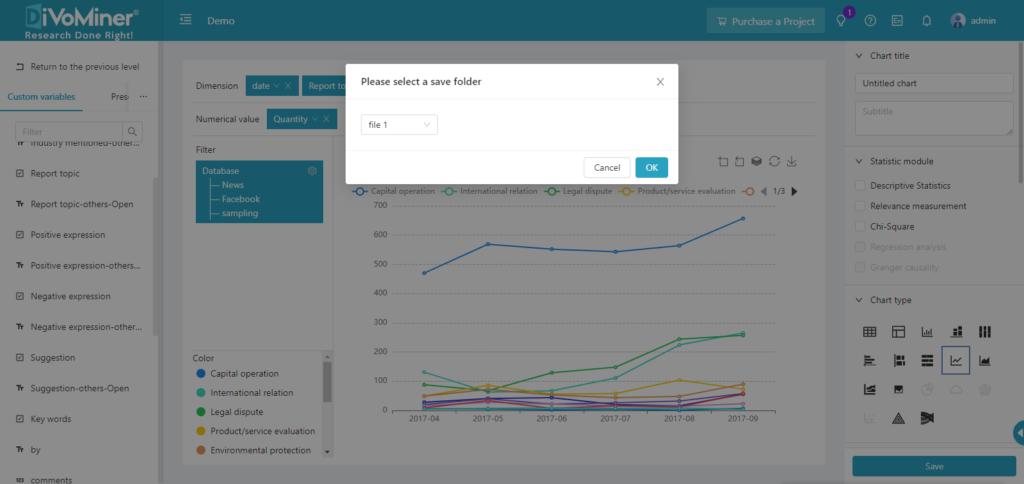
Go back to the previous page (click [OK]), and you can see the statistical analysis charts created in the folder.
Note: When viewing the chart, click on the data in the chart to display the original text (e.g., news articles, social network posts, etc.) of the data, which is convenient for the results description and in-depth analysis of the data.
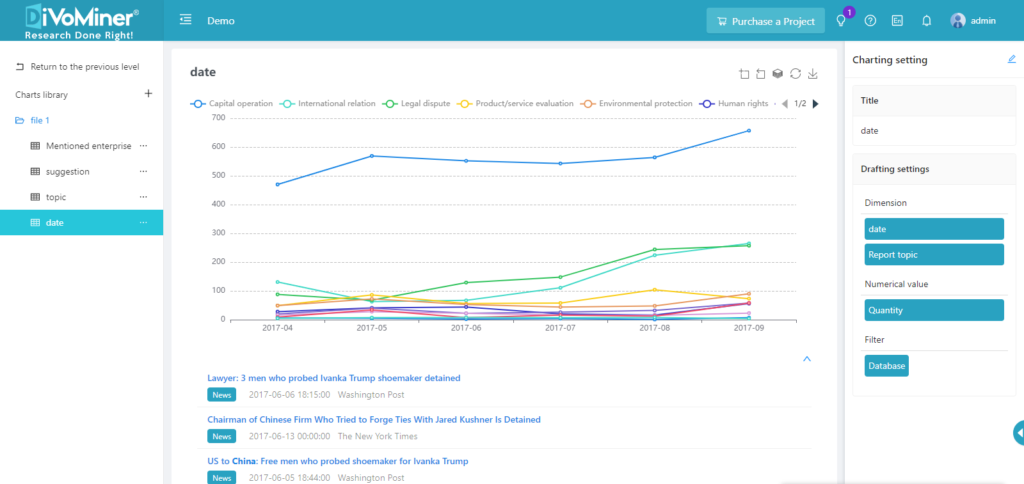
Click [Edit] in the upper right corner of [Chart Settings] to modify and edit the chart again.
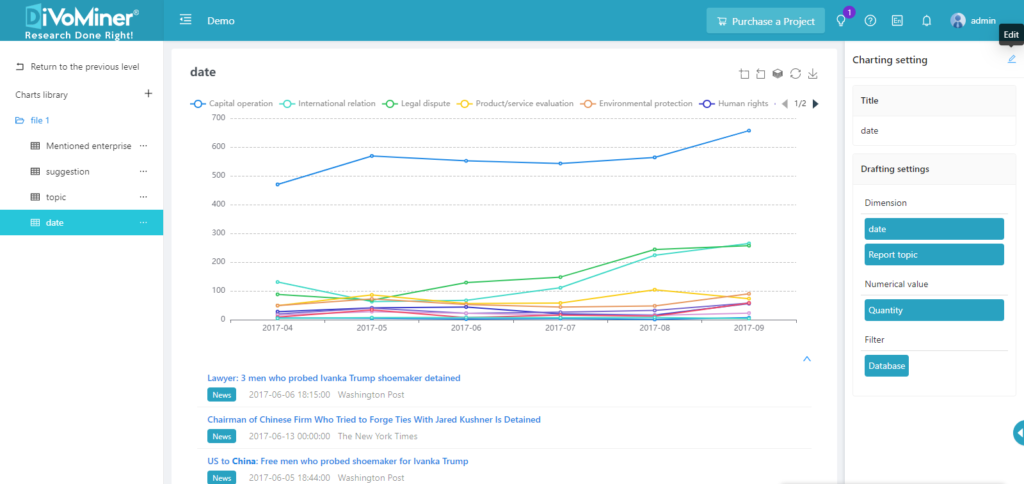
TIPS: When creating vertical bar charts, horizontal bar charts, stacked bar charts, area graphs, and line graphs, you can set the “text direction” and “coordinate interval” in [coordinate X axis], as well as the “maximum value” and “Minimum value” in [coordinate Y axis], to adjust the display of the chart labels.
