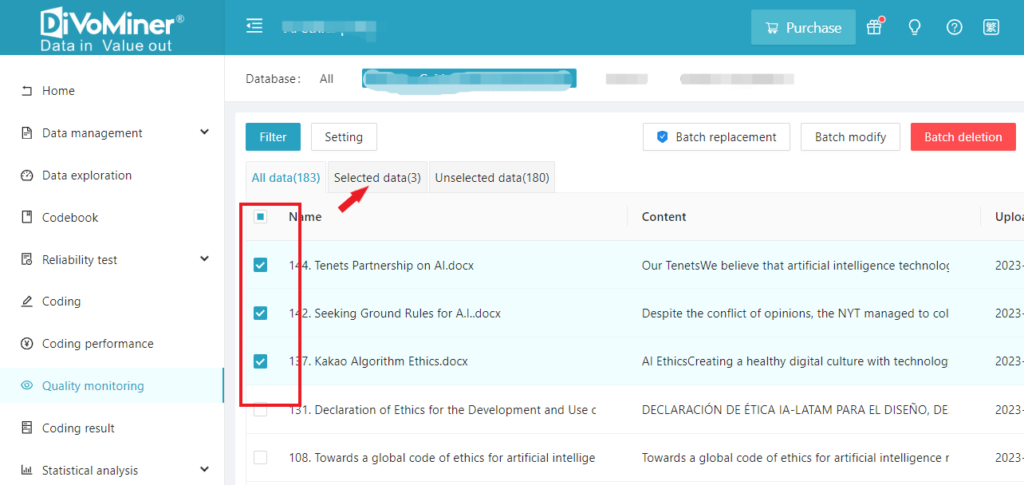You can set conditions in [Filter] to specify the data range to be displayed in the [Quality Monitoring] section. For example, if you want to display data that mentions “quality education” (codebook category: Themes Discussed in Social Network Discussions) during a specific time period, select “Date” in the [Filter] window and set the time period on the right, click “+” to add a condition, select corresponding codebook category and option, then click [OK] to confirm the data filter.
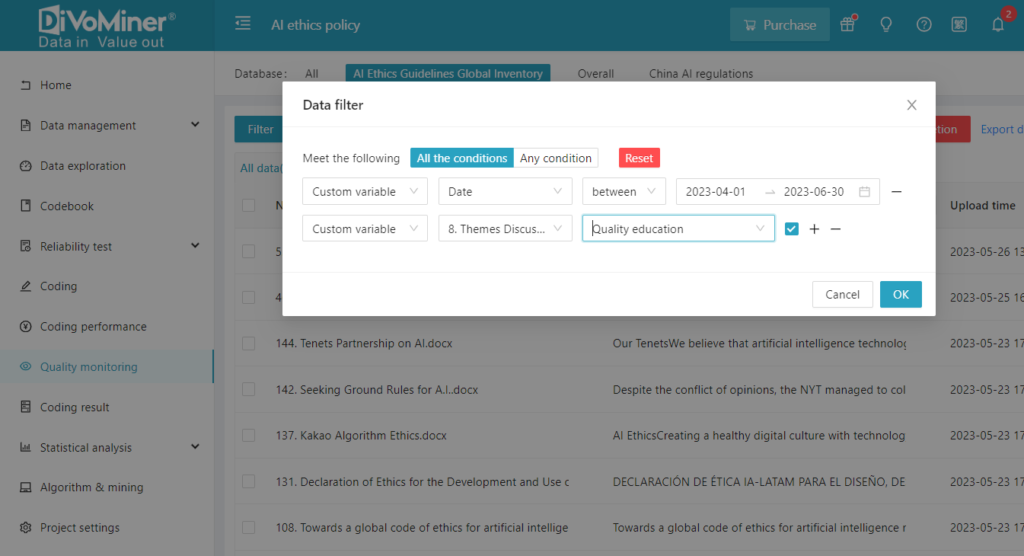
TIPS: The [Filter] function allows multiple filtering conditions at the same time. Users can click “+ -” on the right side of the conditions to add or remove the filtering conditions. In [All the Conditions] mode, the content to be filtered must meet all the conditions set at the same time (similar to using “AND” logic to link the conditions); [Any Condition] mode indicates that the filtered data only need to meet one of the conditions (similar to using “OR” logic to link the conditions).
Data can also be manually checked to easily operate on different data in the future.