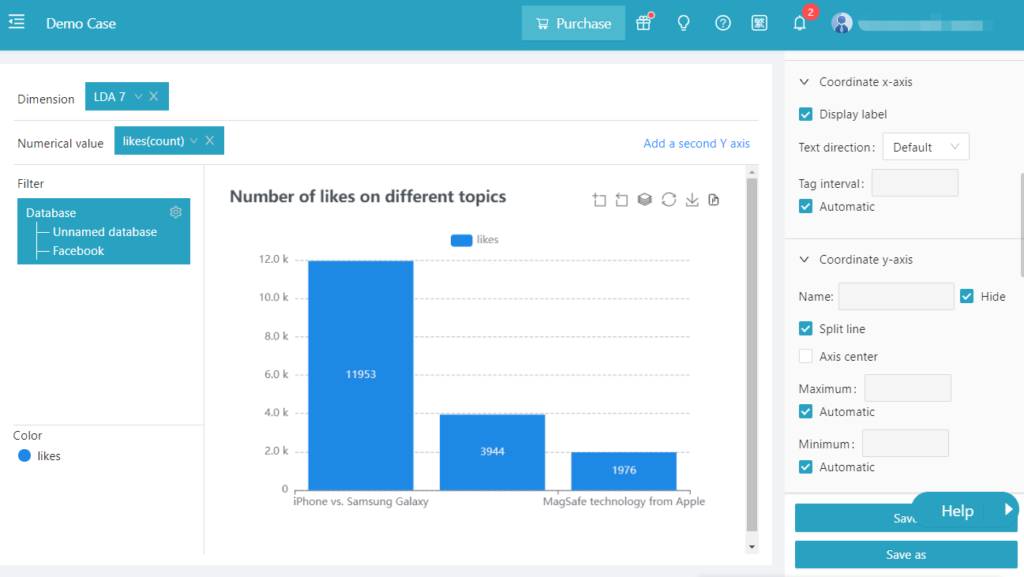Univariate statistical analysis is the description and inference of a variable’s quantitative characters. It is the simplest and most basic form of statistical analysis. The procedure of univariate analysis on the DiVoMiner ® platform is as follow:
After coding, go to [Statistical Analysis]- [Basic Statistics]; click the “+” sign, and then click [New Chart].
Alternatively, you can also click [New Folder] after clicking the “+” sign to create a folder to organize the analysis charts.
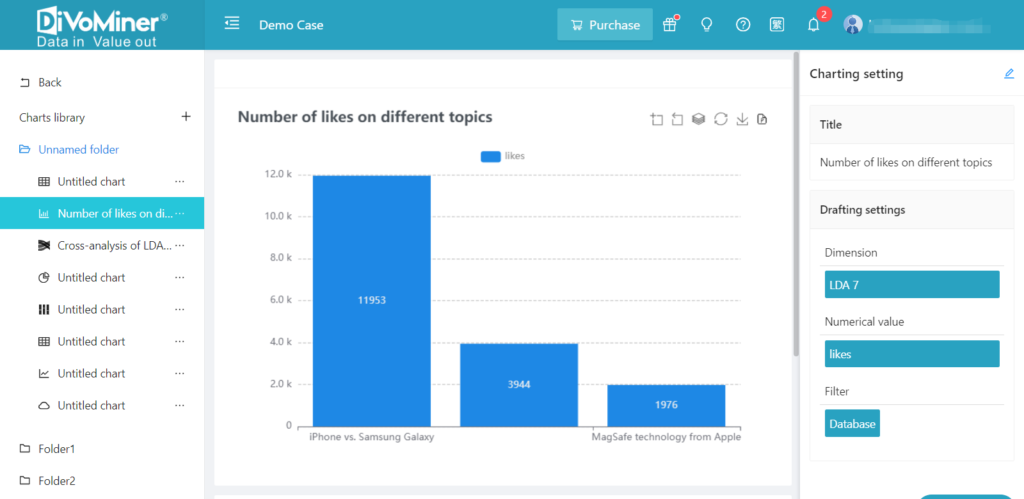
Drag and drop the variable for analysis to [Dimension] and check the results of univariate analysis.
On the right, you can customize the chart by editing the chart type and chart style.
Conduct descriptive statistical analysis through [Statistic Module].
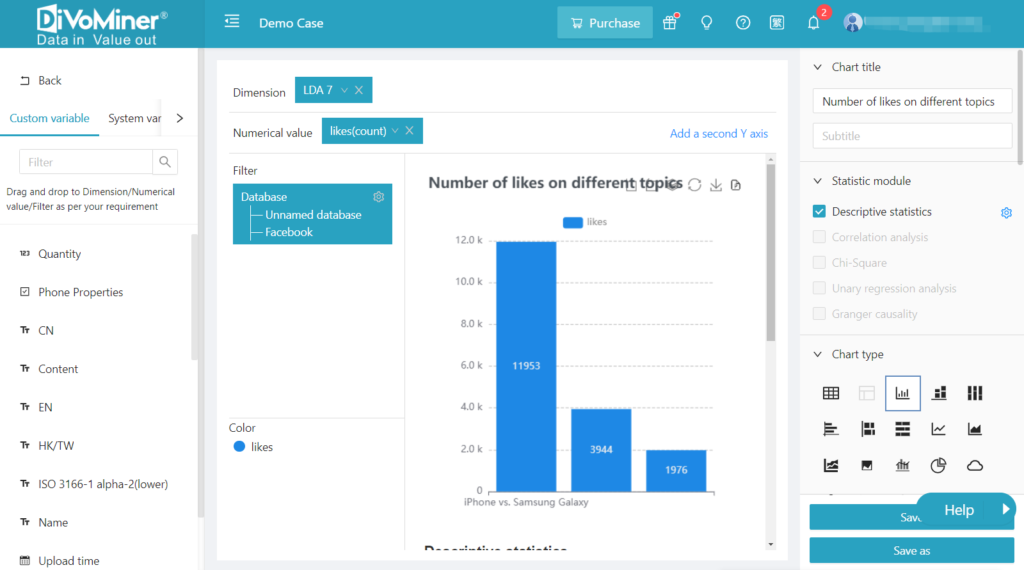
Note: The data in the sampling pool is mixed in the overall database, so if the statistical analysis chart is only for data in sampling pool, you need to specify the data with [Filter] function to set the data scope.
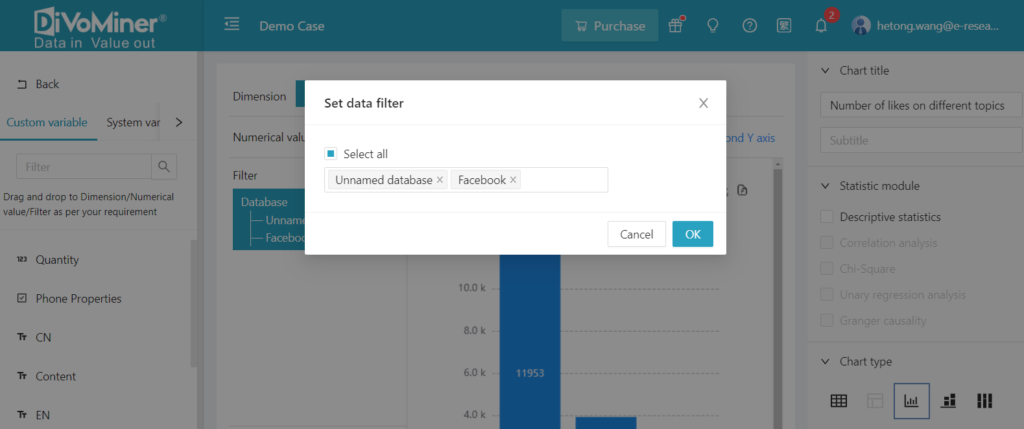
Click [Save] to save the chart to a folder.
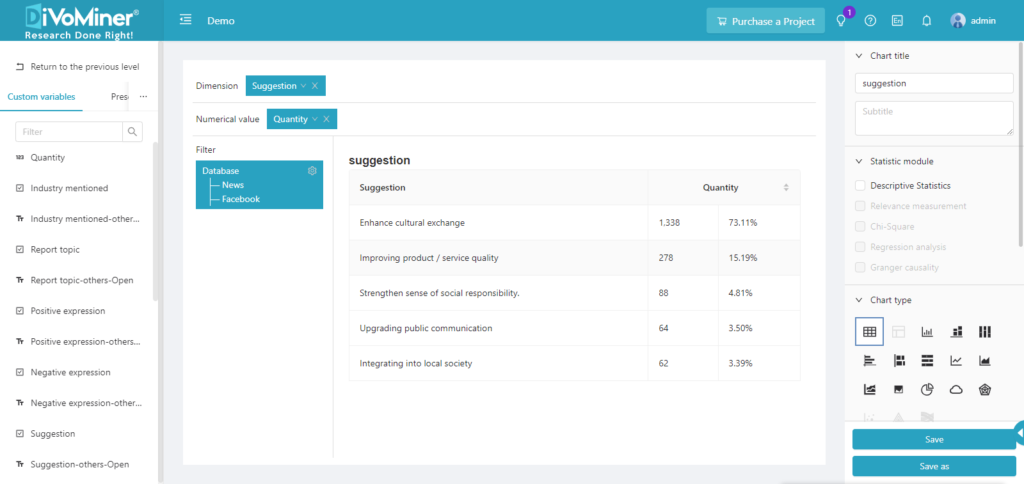
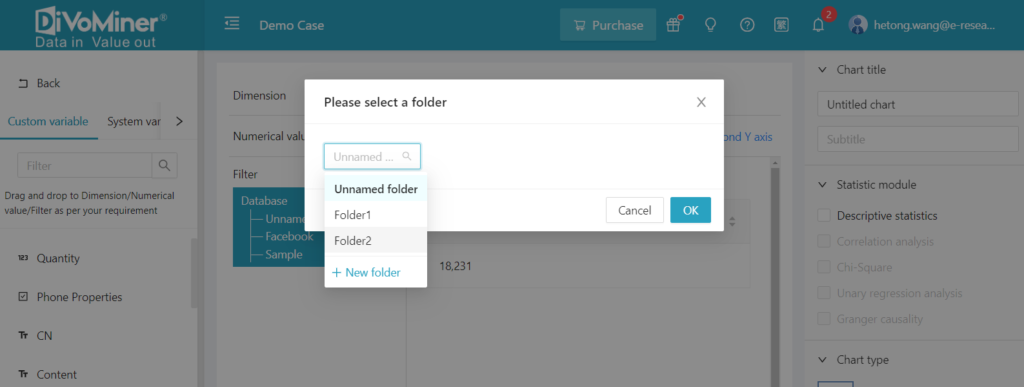
Go back to the previous page (click [Back]), and you can see the statistical analysis charts.
Note: When viewing the chart, click on the data in the chart to display the original text (e.g. news articles, social network posts, etc.) of the data, which is convenient for the results description and in-depth analysis.
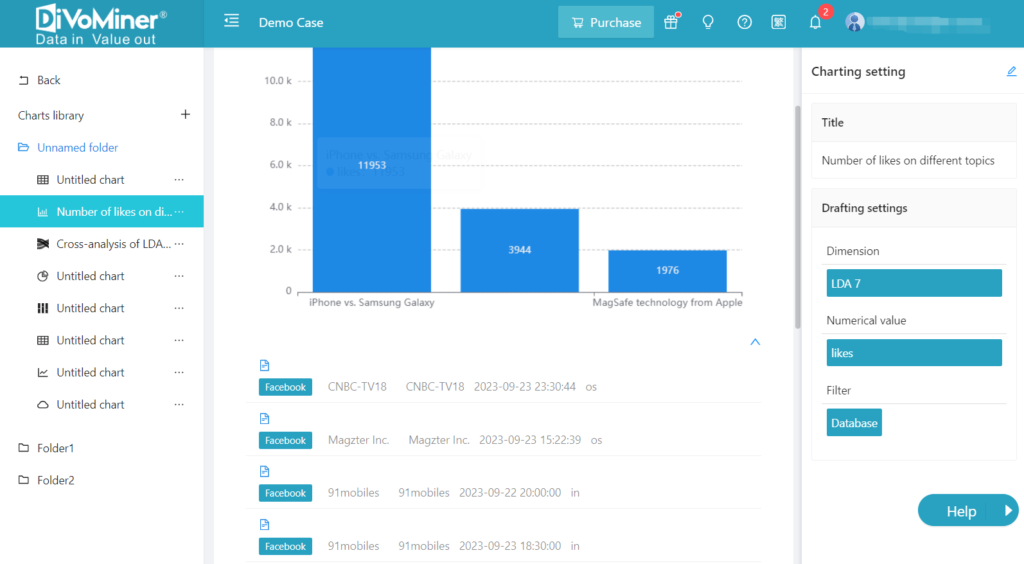
Click [Edit] in the upper right corner of [Chart Settings] to modify and edit the chart again.
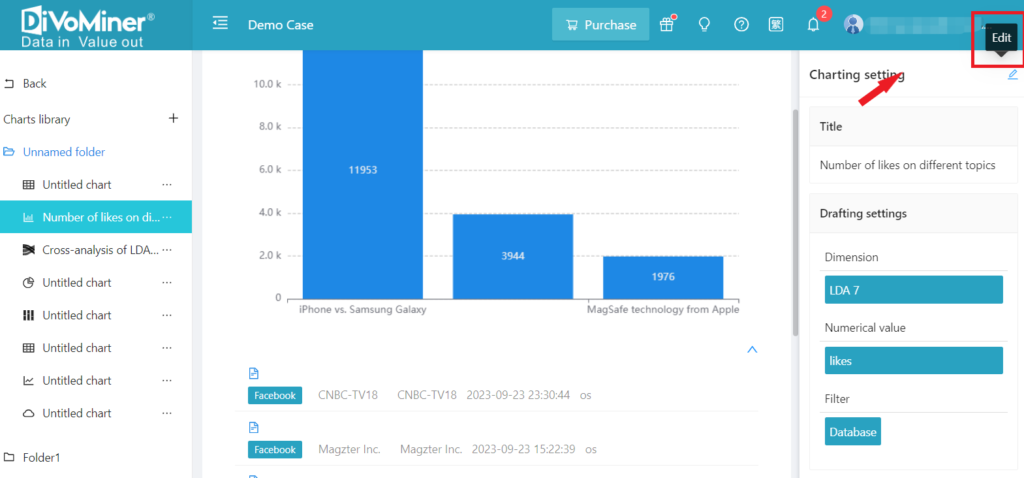
TIPS: When creating bar charts, horizontal bar charts, bar stacked charts, area stacked map, and line graphs, you can set the [Text direction] and [Tag interval] in [Coordinate x-axis], as well as the [Maximum] and [Minimum] value in [Coordinate y-axis], to adjust the display of the chart labels.