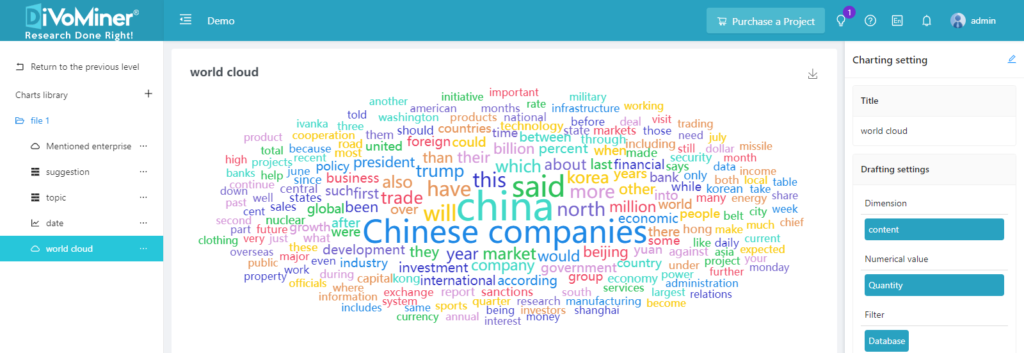Drag the variable for word frequency analysis to the [Dimension] field; click on the triangle arrow [∨] on the right of the variable, and select [Word Segmentation] for [Statistical Method].
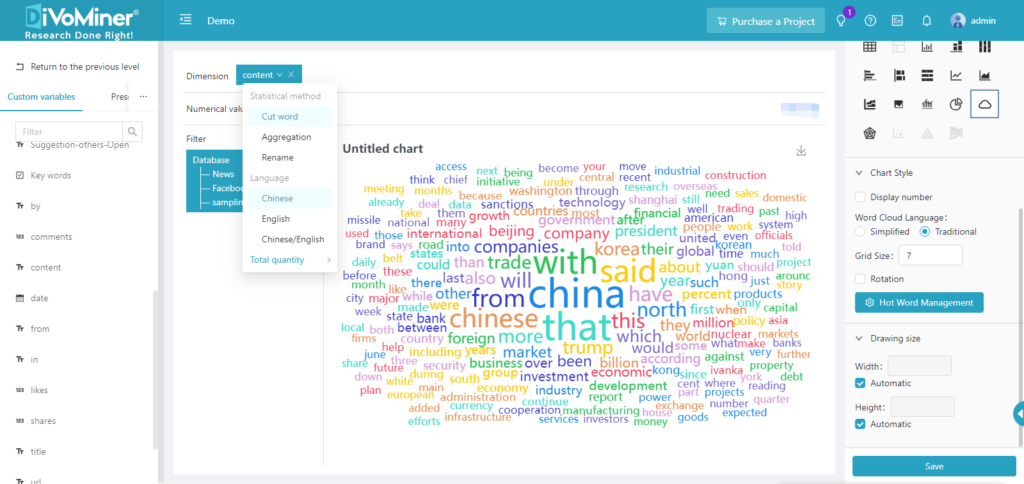
In the same section, select the number of samples for [Statistical Quantity], and click [Save]. Select the word cloud diagram in the Chart Type section.
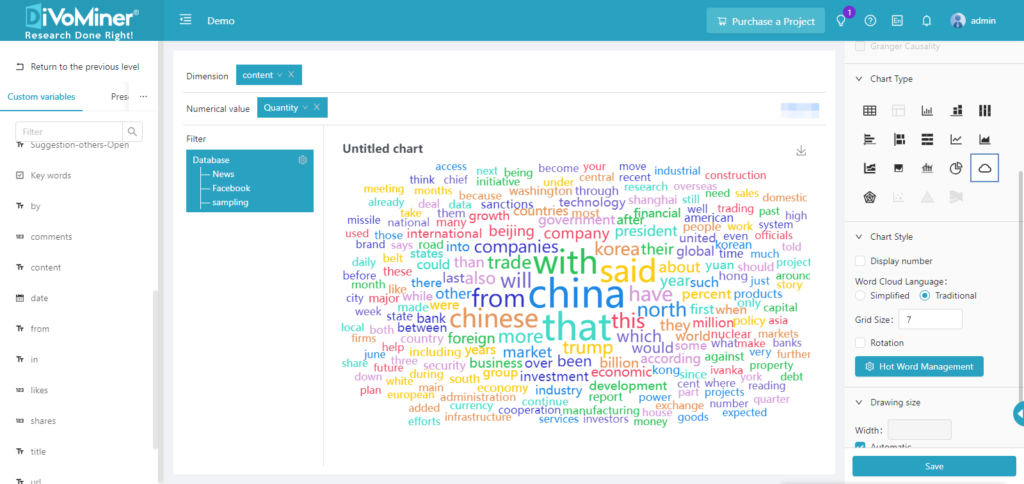
Click [Keyword Management] in [Chart Style].
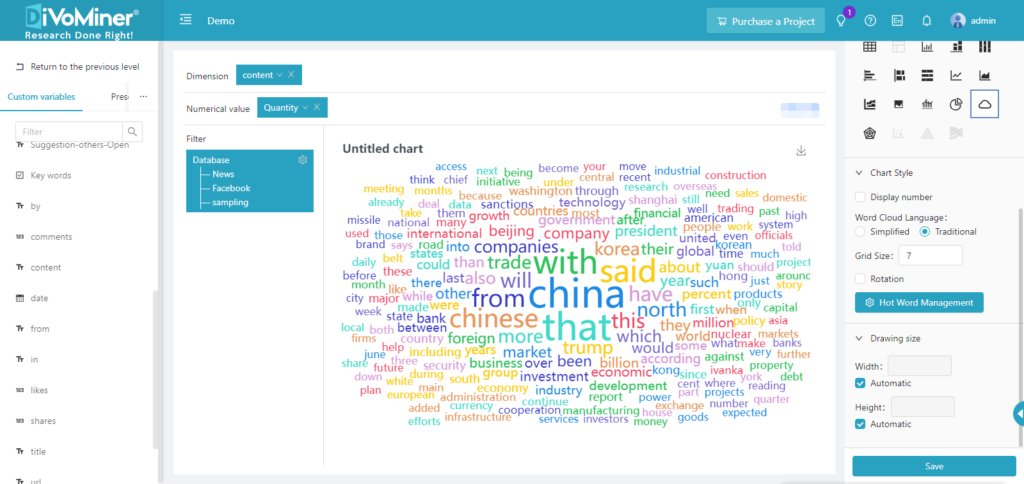
Note: The data in the sampling pool is mixed in the overall database, so if the statistical analysis chart is only for sample data, you need to specify the data with [Filter] function, to set the data scope for statistical analysis.
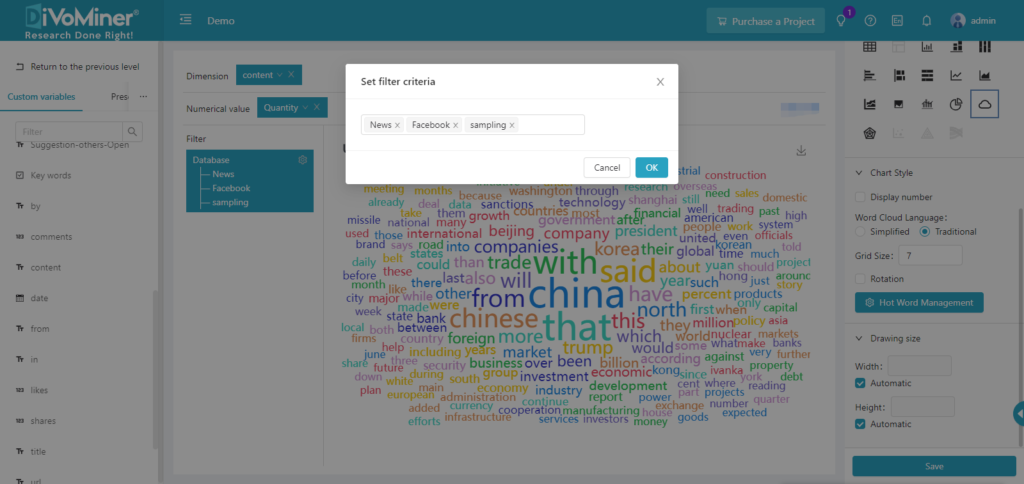
You can hide certain words in the word cloud through the [Hide] function, and the hidden words will be shown in the [Hidden Word] column.
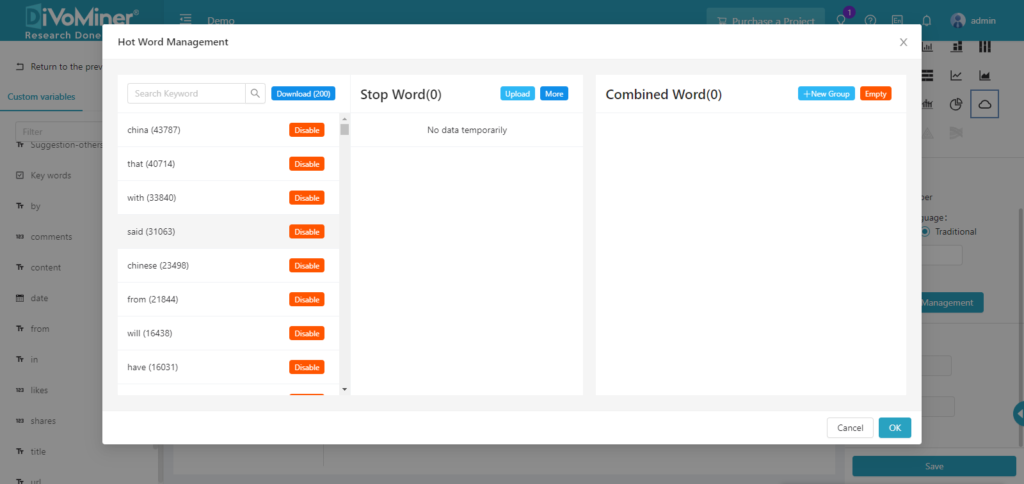
Click [Download] to download the hidden word list in .TXT format to your local drive. You can also [Upload] the hidden word list with a .TXT file. Click [Recover] to reactivate the hidden word(s). Click [Empty] to clear all the words in the [Hidden Word] list, and these words will be displayed in the word cloud.
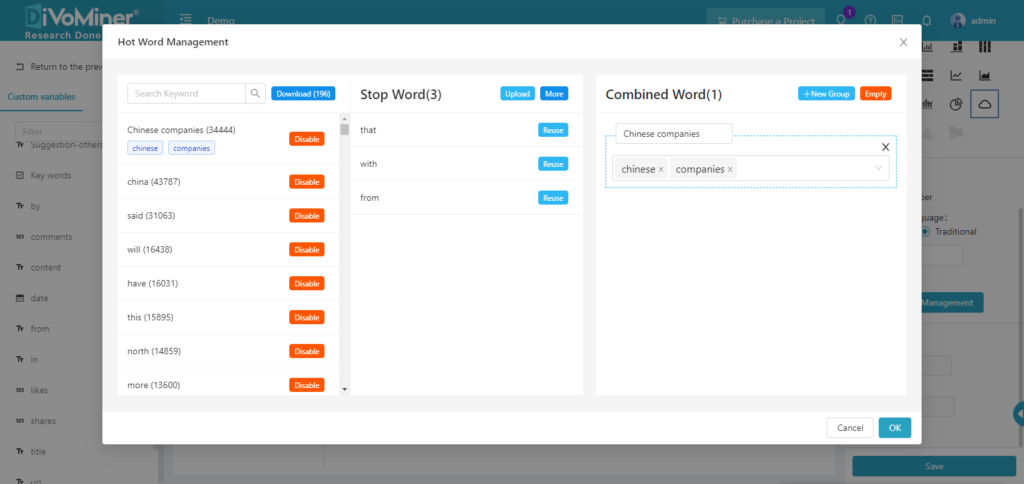
Combine similar words or words from the same family into “Compound Word” and display them as a whole in the word cloud diagram.
Click [Empty] to clear all compound words.
After editing the keywords, click [Confirm] to return to the chart editing interface, and click [Save] to save the word cloud diagram to a specific folder.
Click on a keyword in the word cloud chart to display the source article of the word, which is convenient for further in-depth interpretation of the keyword.