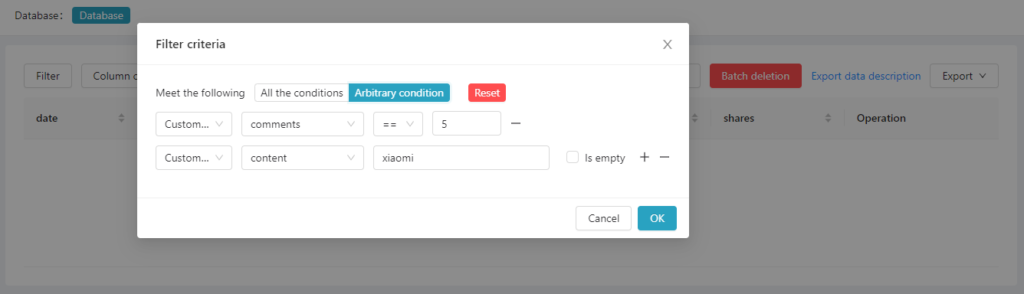To check and proofread the coding results more efficiently, use “Filter” to set filtering conditions. One or more filtering conditions can be applied. After selecting the filtering conditions, only the content that meets the filtering conditions will be displayed on the Quality Monitoring page.
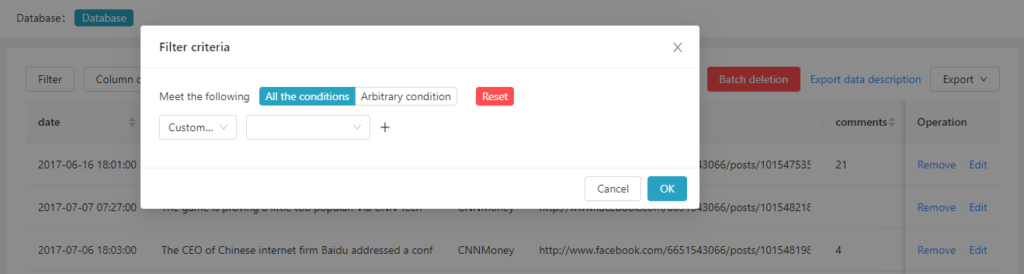
In “All Conditions” mode, the content to be filtered must meet all the conditions set at the same time (similar to using “AND” logic).
For example, in the following case, user select “All Conditions”, then only the data that suffice both conditions will be filtered and displayed on the page: Condition1: the “content”includes xiaomi; Condition2: comments exceeds 5.
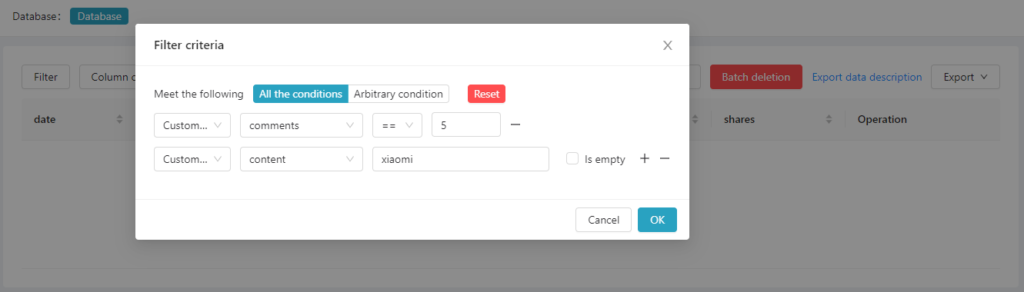
In “Any Condition” mode, the filtered content needs to meet one of the conditions (similar to using “OR” logic).
For example, user select “Any Condition”, then the data that suffice either Condition1 or Condition2 will be filtered and displayed on the page: Condition1: the “content”includes xiaomi; Condition2: comments exceeds 5.